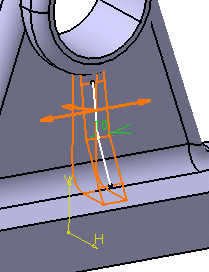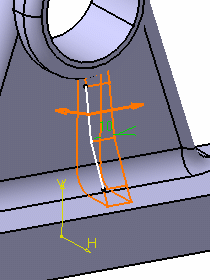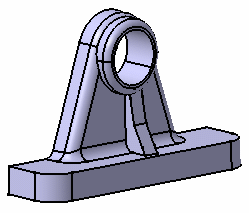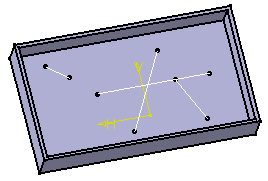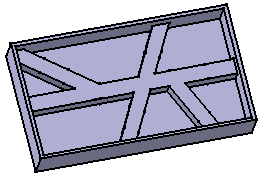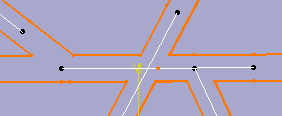Stiffener
| This task shows you how to create a stiffener by specifying creation directions. | |||||||
| Open the Stiffener1.CATPart document. | |||||||
| 1. | Select the profile to be
extruded, that is Sketch.6 (located in the Part Body entity). This open profile has been created in a plane normal to the face on which the stiffener will lie. |
||||||
About Profiles
|
|||||||
|
|||||||
|
|||||||
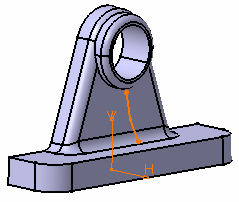 |
|||||||
| If you need to use an open profile, make sure that existing material can fully limit the extrusion of this profile | |||||||
| 2. | Click the Stiffener icon The Stiffener Definition dialog box is displayed. |
||||||
Two creation
modes are available:
|
|||||||
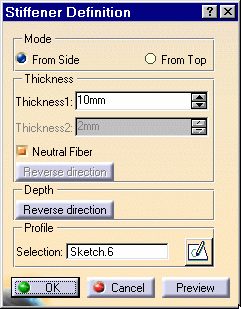 |
|||||||
The option "From side" is the default option. The application previews a stiffener which thickness is equal to 10mm. The extrusion will be made in three directions, two of which are opposite directions. Arrows point in these directions. |
|
||||||
| 3. | Uncheck the Neutral Fiber option. The extrusion will be made in two directions only. To obtain the directions you need, you can also click the arrows. Note that you can access contextual commands on these arrows. These commands are the same as those available in the dialog box. |
|
|||||
| 4. |
Check the Neutral Fiber option again. This option adds material equally to both sides of the profile. |
||||||
| 5. | Enter 12 as the thickness value.
This thickness is now evenly distributed: a thickness of 6mm is added to each side of the profile. |
||||||
| Optionally click Preview to see the result. | |||||||
| 6. | Click OK. The stiffener is created. The specification tree indicates it has been created. |
||||||
|
|||||||
| If you click the Selection field and select another sketch, CATIA immediately creates the Stiffener. | |||||||
| Clicking the
icon |
|||||||
"From Top" Stiffeners |
|||||||
| The "From top" option lets you create stiffeners from a network as illustrated below. You can, if you wish, create this stiffener by working on Body.2. Prior to doing so, ensure that Sketch.8 is the current object). | |||||||
| Figure 1: Sketch.8 includes several lines. | |||||||
|
|
|||||||
| Figure 2: With the option "From top" on, the extrusion is performed normal to the profile's plane and the thickness is added in the profile's plane. Note also that the resulting stiffener is always trimmed to existing material. | |||||||
|
|
|||||||
There are two ways of
defining the thickness.
|
|||||||
|
|
|||||||
|
|||||||
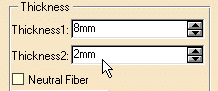 |
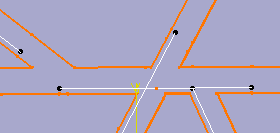 |
||||||
| The creation of "from top" stiffeners is never done with respect to the creation order of the profile. | |||||||
| Whatever the creation order of Line.1, Line.2 and Line.3.... | 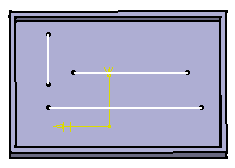 |
||||||
| ....the stiffener looks like this: | 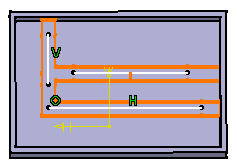 |
||||||