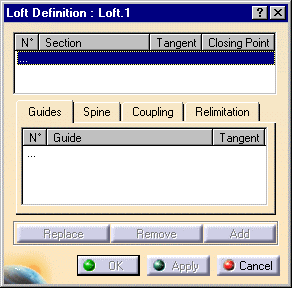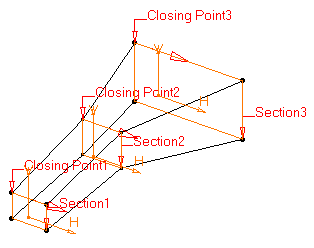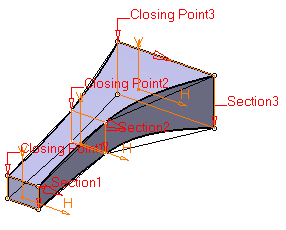Loft
| This task shows how to
create a loft feature.
You can generate a loft feature by sweeping one or more planar section curves along a computed or user-defined spine. The feature can be made to respect one or more guide curves. The resulting feature is a closed volume. |
|||||||||||||
| Open the Loft1.CATPart document. | |||||||||||||
| 1. |
The Loft Definition dialog box appears. |
||||||||||||
|
|
|||||||||||||
| 2. | Select the three section curves as
shown:
They are highlighted in the geometry area. |
||||||||||||
|
|
|||||||||||||
| The Loft capability assumes that the section curves to be used do not intersect. | |||||||||||||
| 3. | Click Apply to preview the loft to be
created.
You can note that by default, tangency discontinuity points are coupled: |
||||||||||||
|
|
|||||||||||||
Several
coupling types are available in the Coupling tab:
|
|||||||||||||
| 4. |
For the purpose of our scenario, you are going to use guide curves. Click the Guide field and select the four joins. The curves to be used must be joined. They are highlighted in the geometry area. |
||||||||||||
|
It is possible to edit the loft reference elements by first selecting a curve in the dialog box list then choosing a button to either:
|
|||||||||||||
|
By default, the application computes a spine, but if you wish to impose a curve as the spine to be used, you just need to click the Spine tab then the Spine field and select the spine of your choice in the geometry. |
|||||||||||||
|
The Relimitation tab lets you specify the loft relimitation type. You can choose to limit the loft only on the Start section, only on the End section, on both, or on none.
|
|||||||||||||
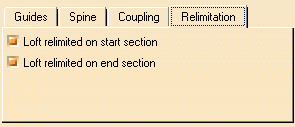 |
|||||||||||||
| 5. |
Click OK to create the volume. The feature (identified as Loft.xxx) is added to the specification tree.
|
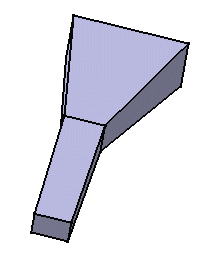 |
|||||||||||
|
|
|||||||||||||