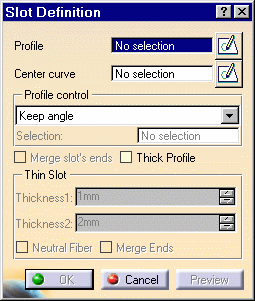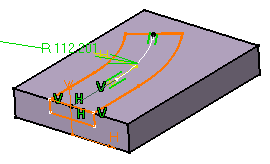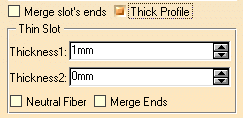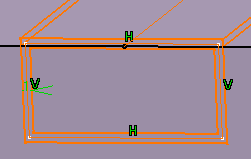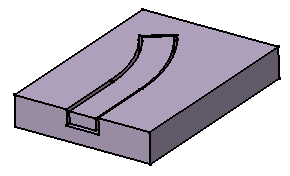Slot
| This task shows you how to create a slot, that is
how to sweep a profile along a center curve to remove material.
To define a slot, you need a center curve, a planar profile, a reference element and optionally a pulling direction. To create slots you can combine the different elements as follows: |
| Open profile | Closed profile | Pulling direction | |
| Open center curve |
|
|
|
| Closed planar center curve | |
||
| Closed 3D center curve |
|
Moreover, the following rules should be kept in mind:
|
|||||||||||
| Open the Slot1.CATPart document. | |||||||||||
| 1. | Click the Slot icon The Slot Definition dialog box is displayed. |
||||||||||
|
|
|||||||||||
| 2. |
Select the profile, i.e. Sketch.2. The profile has been designed in a plane normal to the plane used to define the center curve. It is closed. |
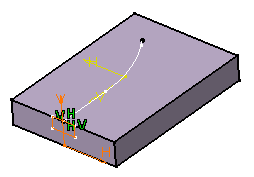 |
|||||||||
About Profiles
|
|||||||||||
| 3. | Click the icon |
||||||||||
| 4. | Edit the profile. For example, enlarge it. | ||||||||||
| 5. | Quit the Sketcher. The Slot Definition dialog box reappears. | ||||||||||
|
You can control the profile position by choosing one of the following options:
|
|||||||||||
| 6. | To go on with our scenario, let's maintain the
Keep angle option. Now, select the center curve along which the application will sweep the profile. The center curve is open. To create a rib you can use open profiles and closed center curves too. Center curves can be discontinuous in tangency. The application previews the slot. |
||||||||||
|
|
|||||||||||
| Clicking the icon |
|||||||||||
| The Merge ends option is to be used in specific cases. It lets the application create material between the ends of the slot and existing material. | |||||||||||
| 7. | Check the Thick Profile option to add thickness to both sides of Sketch.2. New options are then available: |
|
|||||||||
| 8. | Enter 2mm as Thickness1's value, and
5mm as Thickness2's value, then preview the result.
Material is added to each side of the profile. |
||||||||||
| Checking the "Merge Ends" option trims the rib to exiting material. | |||||||||||
| 9. | To add material equally to both
sides of the profile, check "Neutral fiber" and preview the
result.
The thickness you defined for Thickness1 (2mm) is now evenly distributed: a thickness of 1mm has been added to each side of the profile. |
|
|||||||||
| 10. | Click OK. The slot is created. The specification tree indicates this creation. |
||||||||||
|
|
|||||||||||
|
|
|||||||||||