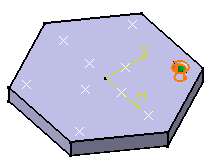User Pattern
| The User Pattern command lets you duplicate a feature, a list of features or a body resulting from an association of bodies. as many times as you wish at the locations of your choice. | |||||
| Locating instances consists in specifying anchor points. These points are created in the Sketcher. | |||||
| This task shows you how to duplicate a feature list including a pocket and a fillet at the points defined in a same sketch plane. | |||||
| Open the UserPattern1.CATPart document. | |||||
| 1. | Select the filleted
pocket you wish to duplicate.
Note that whenever you are using a feature list, you need to multi-select the features in the order they were created. |
||||
|
|
|||||
| 2. | Click the User
Pattern icon The User Pattern dialog box is displayed. The pocket and the fillet appear in the Object field. |
||||
|
|||||
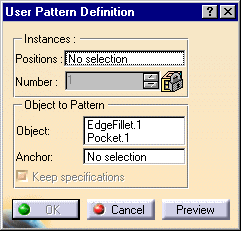 |
|||||
|
|||||
| Checking the Keep
specifications option creates instances with the limit Up to Next ( Up to Last, Up to
Plane or Up to Surface) defined for the original feature. In our scenario, the hole was
created using the Up to Next option, but as the support for holes is a pad of an
even thickness (20 mm), this makes the use of the option meaningless.
The option "Keep specifications" is not available for feature lists. |
|||||
| 3. | Select 'Sketch 4' in the
specification tree and click Preview. The sketch includes the nine points you need to
locate the duplicated holes.
|
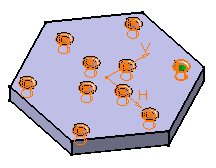 |
|||
| 4. | As you just need eight points, click both points you do not need to unselect them. | 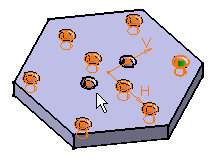 |
|||
| By default, the application positions each instance with respect to the center of gravity or the element to be duplicated. To change this position, use the anchor field: click the anchor field and select a vertex or a point. | |||||
| 5. | Click OK. The pockets and fillets are created at the points of the sketch. The specification tree indicates this creation. |
||||
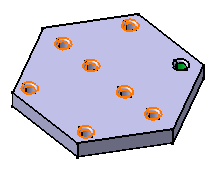 |
|||||
| Editing a List of Features
Editing a list of features consists in adding or removing features from the list. To do so, you just have to click the Object field and select the feature of interest to add it or remove it from the list. Note however that adding a feature to a pattern is possible only if your pattern is already based on a feature list. In other words, you cannot add any feature to a basic pattern created using a single feature. |
|||||
| Exploding Patterns
During your design, you may need to rework instances specifically. You will then have to use the Explode contextual command to delete your pattern while keeping geometry. For more information, refer to Exploding Patterns. |
|||||
|
|
|||||