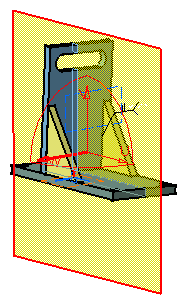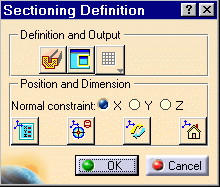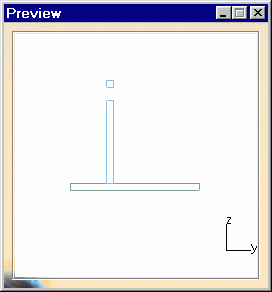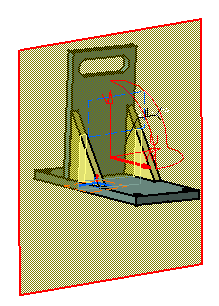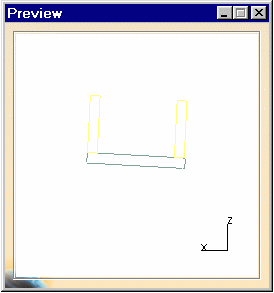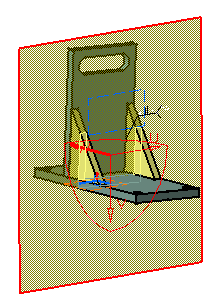Creating Section Planes
| This task shows how to create section planes, orient the plane with respect to the absolute axis system, invert the normal vector of the plane. It also gives information on the Properties command. | ||
| Open the WeldPlanner.CATProduct document. | ||
| 1. | Click the Sectioning
The section plane is automatically created. |
|
|
|
||
The Section PlaneThe plane is created parallel to absolute coordinates Y, Z. The center of the plane is located at the center of the bounding sphere around the products in the selection you defined. Line segments visualized represent the intersection of the plane with all products in the selection. A section plane has limits and its own local axis system. U, V and W represent the axes. The W-axis is the normal vector of the plane. The contour of the plane is red. You can dynamically re-dimension and reposition the section plane. For more information, see Manipulating Section Planes Directly. |
||
|
|
||
| This dialog box
contains a wide variety of tools letting you position, move and rotate the
section plane. For more
information, see Positioning Planes with respect to
a Geometrical Target, and Positioning Planes
Using the Edit Position Command.
You can also obtain a section cut and extract a 2D view. For more information, see Creating 3D Section Cuts and Using the Section Viewer. |
||
Preview windowA Preview window, showing the generated section, also appears. |
||
|
|
||
| You can change the current position of the section plane with respect to the absolute axis system of the document: | ||
| 2. | In
the Sectioning Definition dialog box, click X, Y or Z radio buttons to
position the normal vector (W-axis) of the plane along the selected
absolute system axis. Click Y for example. The plane is positioned perpendicular to the Y-axis. The Preview window reflects the change. |
|
|
|
||
| 3. | Double-click
the normal vector of the plane (W-axis) to invert it.
You can also click the Invert Normal |
|
|
|
||
| 4. | Click OK when done. | |
|
|
||