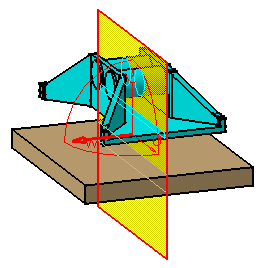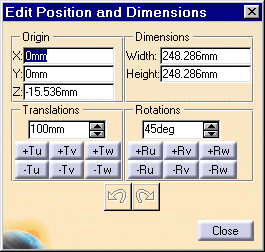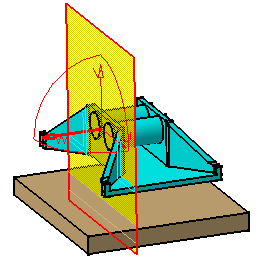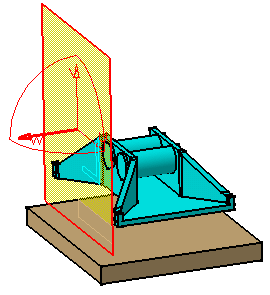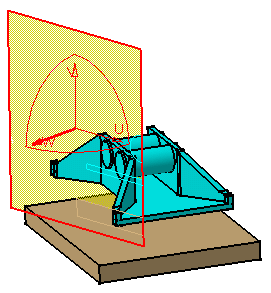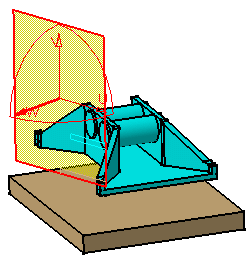Positioning Planes Using the Edit Position and Dimensions Command
| In addition to manipulating the plane directly in the geometry area, you can position the section plane more precisely using the Edit Position and Dimensions command. You can move the plane to a new location as well as rotate the plane. You can also re-dimension the section plane. | ||||||
| This task illustrates how to position and re-dimension the section plane using the Edit Position and Dimensions command. | ||||||
| Open the AssemblyConstraint02.CATProduct document. | ||||||
| 1. | Click the Sectioning
A Preview window, showing the generated section, also appears. The generated section is automatically updated to reflect changes made to the section plane. |
|||||
|
|
||||||
| 2. | Click
the Edit Position and Dimensions The Edit Position and Dimensions dialog box appears. |
|||||
|
|
||||||
| 3. | Enter
values in Origin X, Y or Z boxes to position the center of the plane with
respect to the absolute system coordinates entered. For example, enter
X=25mm and Z=30mm.
By default, the center of the plane coincides with the center of the bounding sphere around the products in the current selection. |
|||||
|
|
||||||
| 4. | You
can move the section plane to a new location. Translations are made with
respect to the local plane axis system.
Enter the translation step directly in the Translation spin box or use spin box arrows to scroll to a new value, then click -Tu, +Tu, -Tv, +Tv, -Tw, +Tw, to move the plane along the selected axis by the defined step. Note: Units are current units set using Tools-> Options (Units tab under General-> Parameters). Change the translation step to 80mm and click -Tu for example. The plane is translated 80 mm in the negative direction along the local U-axis. |
|||||
|
|
||||||
| 5. | You
can rotate the section plane. Rotations are made with respect to the local
plane axis system.
Enter the rotation step directly
in the Rotation spin box or use spin box arrows to scroll to a new value,
then click -Ru, +Ru, -Rv, +Rv, -Rw, +Rw, to rotate the plane around the
selected axis by the defined step.
Note: Units are current units set using Tools
-> Options. With a rotation step of 25 degrees, click +Rv for example to rotate the
plane by the specified amount in the positive direction around the local
V-axis. |
|||||
|
|
||||||
| 6. | You
can edit plane
dimensions. The plane height corresponds to its dimension along the local
U-axis and the width to its dimension along the local V-axis.
Enter new width, height and/or thickness values in the Dimensions box to re-dimension the plane. The plane is re-sized accordingly. |
|||||
|
|
||||||
Notes
|
||||||
| 7. | Click Close in the Edit Position and Dimensions dialog box when satisfied. | |||||
| 8. | Click OK in the Sectioning Definition dialog box when done. | |||||
|
|
||||||