Modifying the Dimension Value Text Position
| This task will show you how to modify the position of the dimension value text using the mouse. | ||
| Open the Brackets_views02.CATDrawing document. Create a distance dimension, for example. | ||
| 1. Click the Select icon 2. Select the dimension value text. |
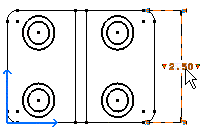 |
|
| 3. Drag the value text to the new position. 4. Click to validate the position. Note that as a useful help, you can press the Shift button and switch to the Snap to Point on or off mode. The mode is temporarily changed (as long as you keep the button pressed). When the Snap to Point
mode is on, as you select and drag the dimension value, an anchor |
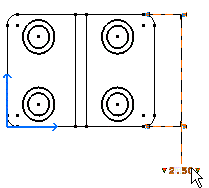 |
|
| At any time, you can restore the original value
text position. To do this,
right-click the dimension you positioned and select Restore Value
Position from the contextual menu. |
||
|
||