Modifying the Dimension Line Location
| This task will show you how to modify dimension line location either as you create or after creating dimensions. | ||
| Open the Brackets_views02.CATDrawing document. Create a distance dimension, for example. | ||
| 1.
Click the Select icon 2. Select the dimension to be modified. For example, a distance dimension. |
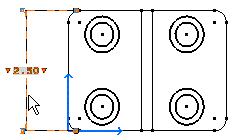 |
|
| 3. Select the dimension line. 4. Drag the dimension line to the new position. |
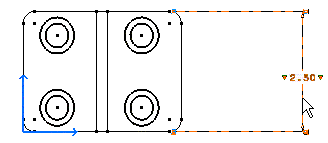 |
|
| You can also modify the
dimension line location using the extension line. Note that as a useful help, you can press the Shift button and switch to the Snap to Point on or off mode. The mode is temporarily changed (as long as you keep the button pressed). |
||
|
||