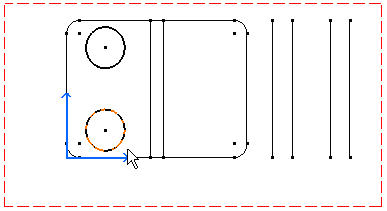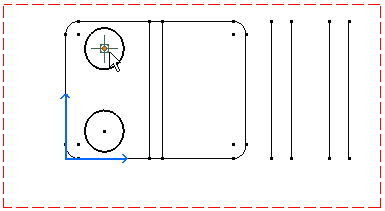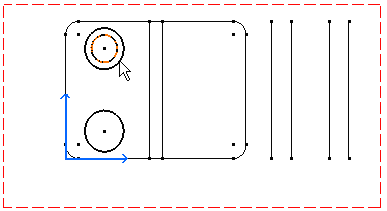Creating Circles
| This task shows you how to create circles and circle centers using coordinates. | ||
1. Select the Circle icon 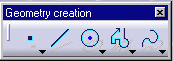
|
||
The Tools toolbar displays circle value fields.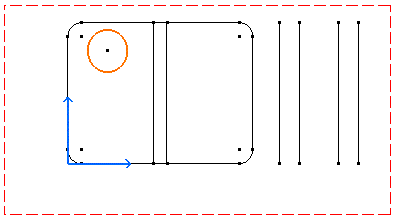 |
||
| 2. Enter the Circle Center coordinates. For example, H: 0.75in and V: 2in. | ||
| 3. Press Enter.
|
||
| 4. Enter the circle radius. For example, R: 0.375in. | ||
| 5. Press Enter.
|
||
| 6. Repeat the scenario to create the second circle using the same
circle radius values.
|
||
| Now, let's create inner circles. For this: 7.
Click again the Circle icon 8. Select the existing circle center.
|
||
| 9. Enter the center circle radius.
10. Press Enter.
|
||
| 11. Repeat the scenario to create the second inner circle. This is what you obtain:
|
||
| You can also select the geometry to be translated first and then the Translate command
|
||
| You can then translate the circles newly created and get the following result: | ||
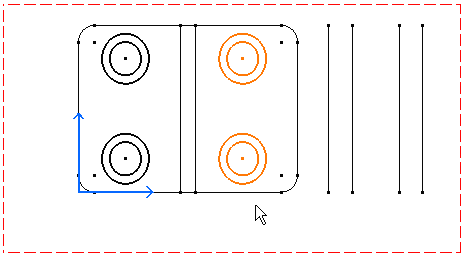 |
||
|
||