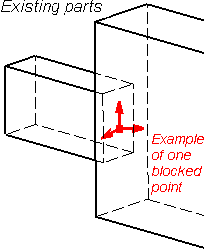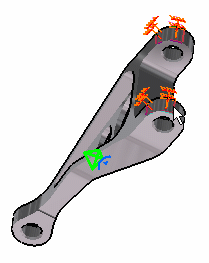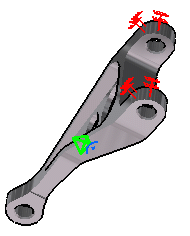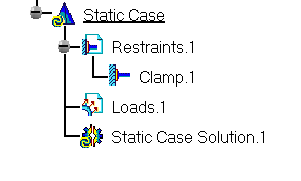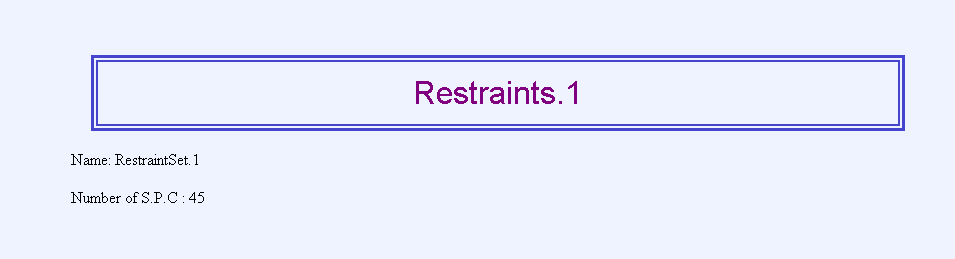Creating Clamps
| Clamps
are restraints applied to surface or
curve geometries, for which all points are to be blocked in the subsequent
analysis.
|
|||||||||||||||||
|
Clamp objects belong to Restraint objects sets. Make sure you fixed all the global degrees of freedom of your assembly, otherwise a global singularity will be detected at the time of the Static Computation (such a model is unsolvable). To allow you to easily correct the model (Static Analysis Cases only), the singular displacement of the assembly will be simulated and visualized after computation.
|
|||||||||||||||||
Clamps can be applied to the following types of Supports:
|
|||||||||||||||||
| This task shows how to create a
Clamp on a
geometry.
|
|||||||||||||||||
| You can use the sample02.CATAnalysis
document from the samples directory for this task: a Finite Element Model containing a
Static or Frequency Analysis Case.
Before You Begin:
|
|||||||||||||||||
| 1. Click the Clamp icon The Clamp dialog box is displayed. 2. You can change the identifier of the Clamp by editing the Name field.
|
|||||||||||||||||
| 3. Select the geometry support (a surface,
an edge or a virtual part).
Any
selectable geometry is highlighted when you pass the cursor over it.
You can select several supports in sequence, to apply the Clamp to all
supports simultaneously. |
|||||||||||||||||
| 4. Click OK in the Clamp dialog box to create the Clamp.
|
|||||||||||||||||
|
|||||||||||||||||
| Make sure the computation is finished before starting any operation. | |||||||||||||||||
|
|
Products Available in Analysis Workbench The ELFINI Structural Analysis product offers the following additional features with a right mouse click (key 3) on a Clamp object:
|
||||||||||||||||
Right-click your clamp object and select the Restraint visualization on mesh option.
|
|||||||||||||||||
Click the Basic Analysis Report icon
|
|||||||||||||||||
|
|||||||||||||||||