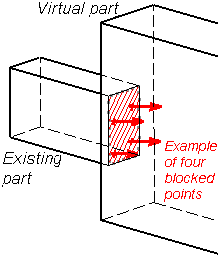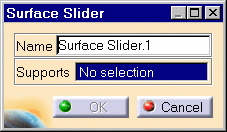Creating Surface Sliders
| Surface Sliders are surface constraint joins, which allow points of a surface to slide along a coinciding rigid surface. | |||||||||||||||||
|
Surface Sliders are applied to surface geometries. Surface Slider objects belong to Restraint objects sets. Make sure you fixed all the global degrees of freedom of your assembly, otherwise a global singularity will be detected at the time of the Static Computation (such a model is unsolvable). To allow you to easily correct the model (Static Analysis Cases only), the singular displacement of the assembly will be simulated and visualized after computation. At each point of the deformable surface, the program automatically generates a constraint which fixes the translation degree of freedom in the direction normal to the surface at that point.
|
|||||||||||||||||
Surface Slider can be applied to the following types of
Supports:
|
|||||||||||||||||
| This task shows how to create a
Surface Slider on a surface.
|
|||||||||||||||||
|
|
You can use the sample15.CATAnalysis document from the samples directory for this task: a Finite Element Model containing a Static or Frequency Analysis Case and computed corresponding Solution. Before You Begin:
|
||||||||||||||||
| 1. Click the Surface Slider icon The Surface Slider dialog box is displayed.
2. You can change the identifier of the Surface Slider by editing the Name field, if needed. 3. Select a geometry support (a face).
You can select several supports in sequence, to apply the Surface Slider simultaneously to all. Symbols representing the Surface Slider are displayed on the support. 4. Click OK in the Surface Slider dialog box to create the Surface Slider.
A Surface Slider object appears in the specification tree under the active Restraints objects set.
|
|||||||||||||||||
|
|||||||||||||||||
| Make sure the computation is finished before starting any of the following operations. | |||||||||||||||||
|
|
Products Available in Analysis Workbench The ELFINI Structural Analysis product offers the following additional features with a right mouse click (key 3):
See Creating Clamps for more details.
|
||||||||||||||||
|
|||||||||||||||||