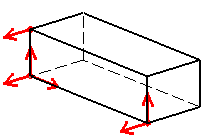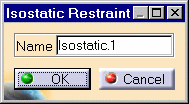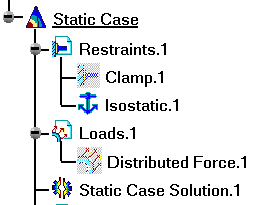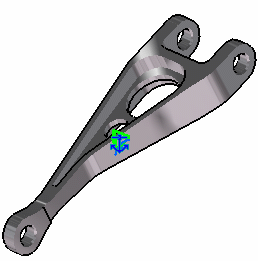Creating Iso-Static Restraints
| Iso-static Restraints are
statically definite restraints allowing you to
simply support a body.
(this is an example of a part iso-statically restrained)
Iso-static Restraint objects belong to Restraint objects sets. The program automatically chooses three points and restrains some of their degrees of freedom according to the 3-2-1 rule. The resulting boundary condition prevents the body from rigid-body translations and rotations, without over-constraining it. Make sure you fixed all the global degrees of freedom of your assembly, otherwise a global singularity will be detected at the time of the Static Computation (such a model is unsolvable). To allow you to easily correct the model (Static Analysis Cases only), the singular displacement of the assembly will be simulated and visualized after computation.
|
|||||||||||
| This task shows how to create an
Iso-Static Restraint on a body.
|
|||||||||||
| You can use the sample00.CATAnalysis
document from the samples directory for this task: a Finite Element Model containing a
Static or Frequency Analysis Case. Before You Begin:
|
|||||||||||
| 1. Click the Isostatic Restraint icon The Isostatic Restraint dialog box is displayed.
2. You can change the identifier of the Iso-static Restraint by editing the Name field. 3. Click OK in the Iso-static Restraint dialog box to create the
Iso-static
Restraint.
You can double-click the Iso-static symbol on the geometry or the Isostatic.1 object in the specification tree, to display the Iso-static Restraint dialog box and modify the Name, if needed. |
|||||||||||
|
|||||||||||
| Make sure the computation is finished before starting any of the following operations. | |||||||||||
|
|
Products Available in Analysis Workbench The ELFINI Structural Analysis product offers the following additional features with a right mouse click (key 3)
|
||||||||||
|
|
|||||||||||