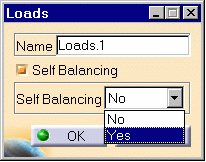Creating Enforced Displacements
| Enforced Displacements are
loads applied to support geometries, resulting for the subsequent analysis in assigning
non-zero values to displacements in previously restrained directions.
Enforced Displacement objects belong to Loads objects sets. An Enforced Displacement object is by definition associated to a Restraint object. Make sure you entered non-zero values only for those degrees of freedom which have been fixed by the associated Restraint object. Non-zero values for any other degree of freedom will be ignored by the program.
|
|||||||||||||||||
Enforced Displacements can be applied to the following types of Supports:
|
|||||||||||||||||
| This task shows how to create an
Enforced Displacement on a restrained geometry.
|
|||||||||||||||||
| You can use the sample20.CATAnalysis
document from the samples directory for this task: a Finite Element Model containing a Static Analysis Case
and a Restraint object.
Before You Begin:
|
|||||||||||||||||
| 1. Click the Enforced Displacement
icon The Enforced Displacement dialog box is displayed.
2. You can change the identifier of the Enforced Displacement by editing the Name field. 3. Activate the appropriate Restraint object by clicking, for example, Clamp.1 in the specification tree (Restraints.1 object set). 4. Enter values for the imposed displacement values corresponding to the restrained degree of freedom of the selected Restraint.
The values of the imposed displacements are displayed on the corresponding Restraint symbol.
An Enforced Displacement object appears in the specification tree under the active Loads.1 objects set.
|
|||||||||||||||||
|
|
|
||||||||||||||||
| Make sure the computation is finished before
starting any of the below operations.
|
|||||||||||||||||
|
|
Products Available in Analysis Workbench The Elfini Structural Analysis product offers the following additional features with a right mouse click (key 3):
|
||||||||||||||||
|
|||||||||||||||||
|
|||||||||||||||||