Draft from Reflect Lines
![]()
| This task shows you how to draft a face by using reflect lines as neutral lines from which the resulting faces will be generated. In this scenario, you will also trim the material to be created by defining a parting element. | |||
| Open the Draft3.CATPart document. | |||
| 1. | Click the Draft from Reflect
Lines icon The Draft from Reflect Lines Definition dialog box is displayed and an arrow appears, indicating the default pulling direction. |
||
| Clicking the arrow reverses the direction. | |||
| 2. |
Select the cylinder. The application detects one reflect line and displays it in pink. This line is used to support the drafted faces. |
||
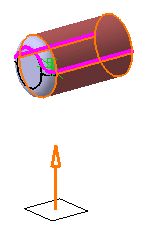 |
|||
| 3. |
Enter an angle value in the Angle field. For example, enter 11. The reflect line is moved accordingly. |
||
| 4. |
Click Preview to get an idea of what the draft will look like. |
||
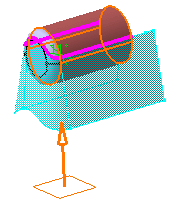 |
|||
| 5. |
Click the More button to expand the dialog box. |
||
| 6. |
Check the Draft with parting element option and select plane zx as the parting element. |
||
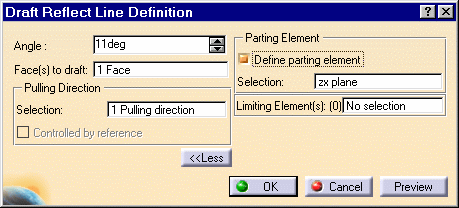 |
|||
| The option "Limiting Element(s) limits the face to be drafted by selecting one or more faces or planes that intersect it completely. To know how to use this option, refer to Basic Draft | |||
| 7. |
Click OK to create the draft. |
||
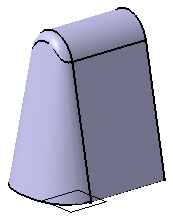 |
|||
|
Using the command described in this task, you can now draft faces after filleting edges, as illustrated in the example below: |
|||
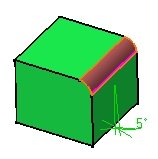 |
 |
||
|
CATIA detects the reflect line on the selected fillet. |
The face is drafted. | ||
|
|
|||