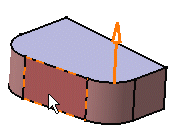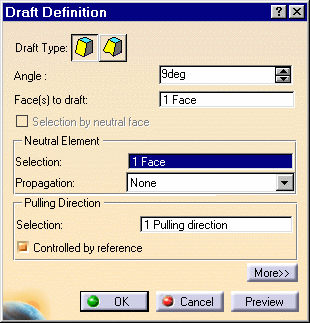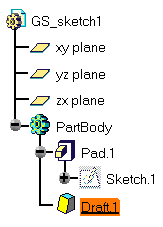Drafting a Face
| This task will show you how to draft a face. | |||
| 1. | Click the Draft Angle icon The Draft Definition dialog box appears. The application displays the default pulling direction on the part. |
||
| 2. |
Select the face as shown by the arrow as the face to be drafted. The application detects all the faces to be drafted. The selected face is now in dark red whereas the other faces are in a lighter red. |
||
|
|
|||
| 3. | Click the Selection field of the
Neutral Element frame and select the upper face.
The neutral element is now displayed in blue, the neutral curve in pink. |
||
| 4. | Enter 9 degrees in the Angle field. | ||
|
|
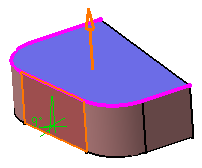 |
||
| 5. | Click OK. The part is drafted: | ||
|
|
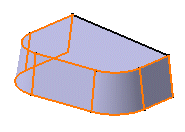 |
||
| For more about drafts, please refer to Basic Draft, and to Draft with Parting Element. | |||