Creating a Projection View
| This task will show you how to create projection views on the sheet. | |||
| 1. | Click the Drawing window and click the Projection View icon
|
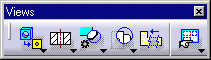 |
|
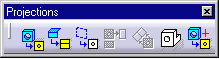 |
|||
A preview of the view to be created appears. By default, the projection view is aligned to the front view. As you move the cursor, a preview of the view to be created appears, as long as you keep the cursor positioned at any possible projection view location (at the left, right, top or bottom of the red frame). |
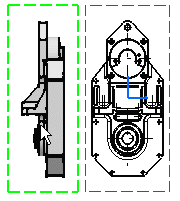 |
||
| 2. |
Define the projection view position, for example the right view position, using the cursor. |
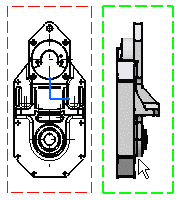 |
|
|
Note that the left view shown here was created and therefore positioned according to ISO standards and the First Angle Projection method. For more information, please refer to Creating Views via the Wizard.
|
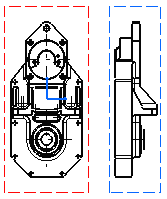 |
||
| 3. | Click to generate the view. | ||
| 4. | Click the Drawing window, and click the Projection
View |
||
| 5.
6. |
Define the top view position. Click at the left, right, top or bottom of the red frame to generate the view. The views result as shown here. |
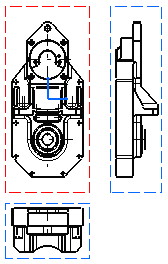
|
|
|
|
|||