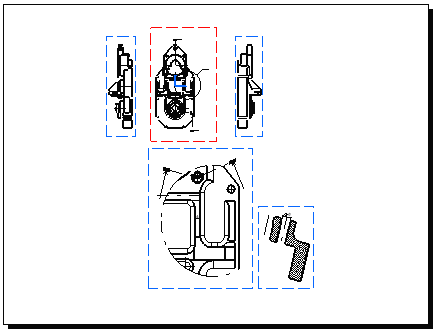Grid:
De-activate the Grid icon ![]() from the Tools toolbar (bottom right).
from the Tools toolbar (bottom right).
View names and scaling factors:
Go to Tools->Options
(Mechanical Design -> Drafting option at the left of the dialog box,
Layout tab) and un-check the
View name and Scaling factor options.